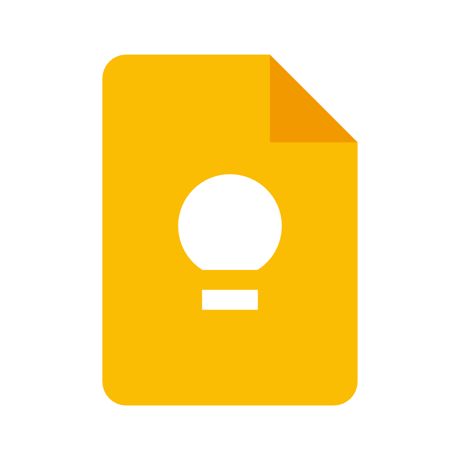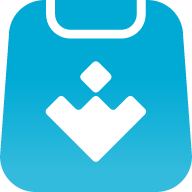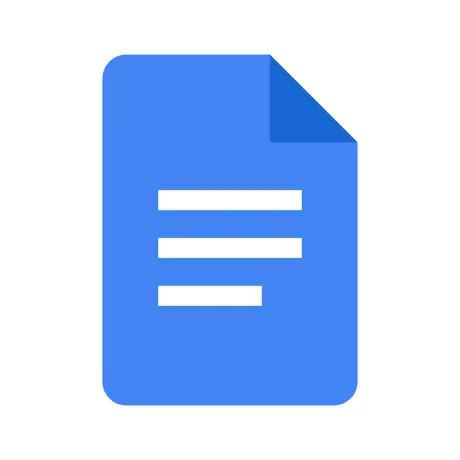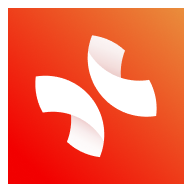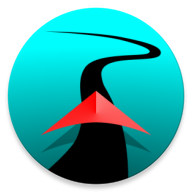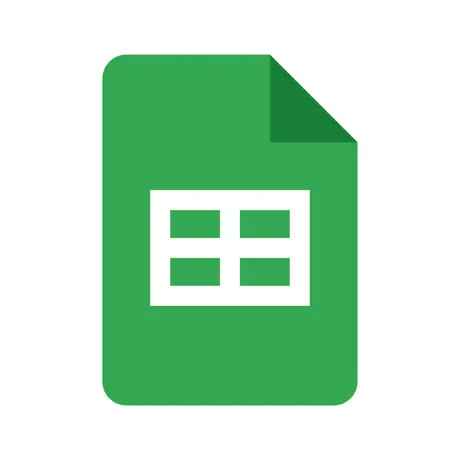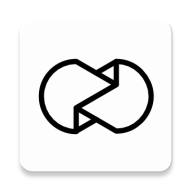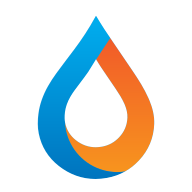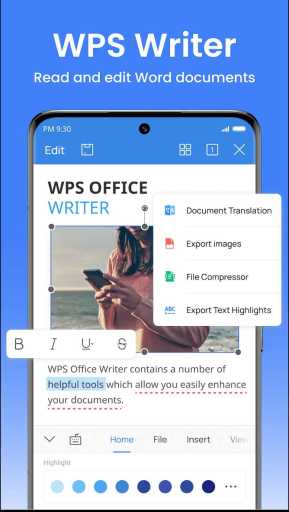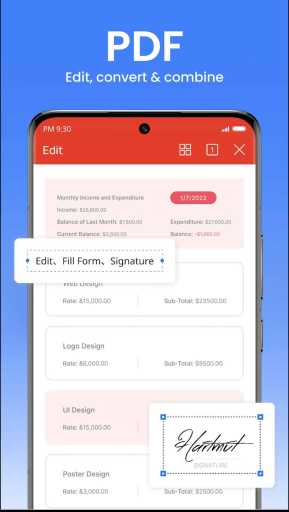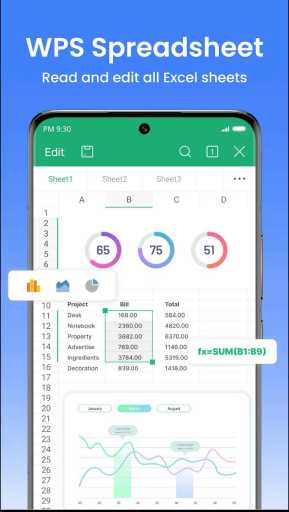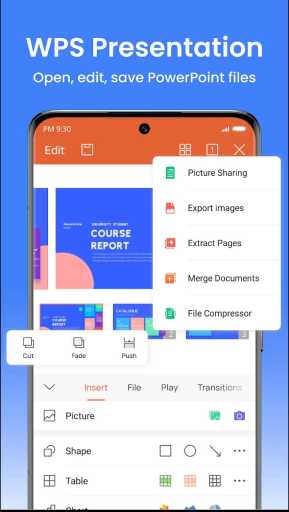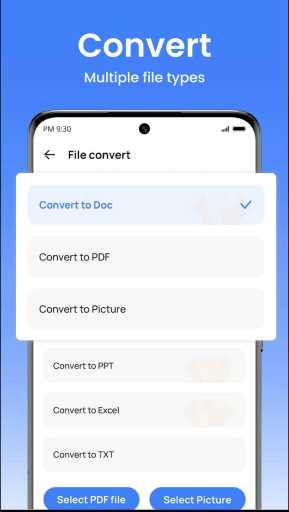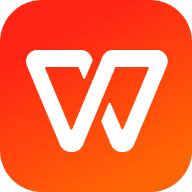
MOD Info
WPS Office Lite is a lightweight office software application that includes text editing, table creation and presentation functions, and is suitable for Android devices. The application provides a simple and fast office solution with small file size, low memory usage and fast startup speed. WPS Office Lite has user-friendly interface and operation, and supports multiple document formats, such as DOC, XLS, PPT, etc. At the same time, it also has an online cloud storage function, allowing users to save and share files conveniently.
Software Highlights
1. Provides rich editing functions, permanently free.
2. It is light in size, stable in operation, and has a different office interface.
3. Built-in file manager makes document management more convenient and orderly.
4. Supports access to cloud storage services of Kingsoft Express, Google Drive and WebDAV protocols.
5. Integrate email applications closely to send office documents anytime and anywhere.
6. A variety of gesture operation functions make office work easy and fun.
7. Support different reading displays, which are closer to user needs and mobile office situations.
Software features
Free PDF reader to open, view, share and comment on PDFs anywhere and on any device
Use templates to quickly start projects such as writing, assignments, letters, scripts, notes, reviews, or resumes
Use tools to convert and process Documents, PDFs, and images, scan paper documents/convert images to PDF
Easily create, edit, and share documents with family, colleagues, and friends, including PDF annotation support
Supports PDF signature, PDF extraction/split, PDF merge, PDF to Word/Excel/PPT
Beginner's Tutorial
After downloading and opening WPS Office Lite on this site, you will come to the main interface below
First, let me explain to you how to create a new document.
1. If you want to create a new document, click the "+" sign in the lower right corner
2. Then select the document format in the pop-up window (here, take word or doc as an example)
3. After coming to the new document interface, click on the blank document under Frequently Used to create a blank document. If you want to use the wps office preset style, then scroll down to find and click on the style you like.
Then there is the document editing function
1. After completing the document creation according to the tutorial above, let’s talk about the document editing function. First, click the button in the lower left corner to open the function menu.
2. In the menu interface that opens, you can freely change the text size, font style, font color, highlight background, alignment, line spacing, etc. in the Start tab.
3. Switch to the File tab to save the shared document file
4. In the Insert tab, users are supported to insert various components, such as pictures, text boxes, shapes, tables, blank pages, various attachments, etc.
5. Once you master the basic functions above, there will be no problem. The remaining functions can be experienced by users themselves, which will not be introduced here.
Similar Apps