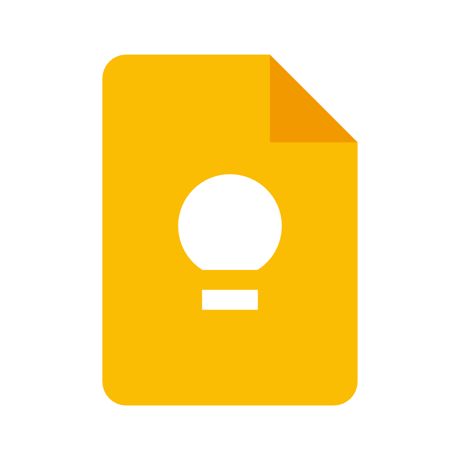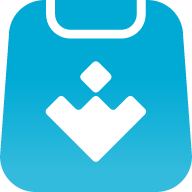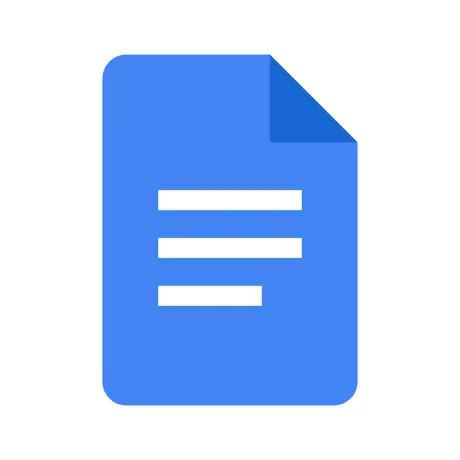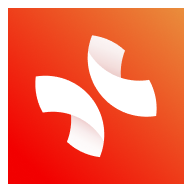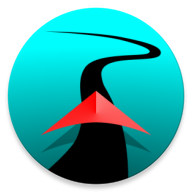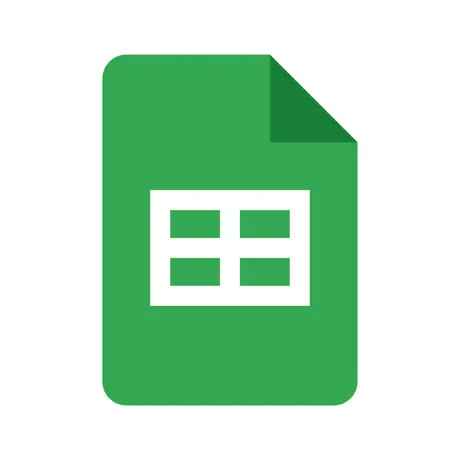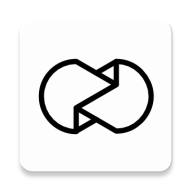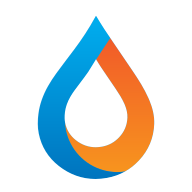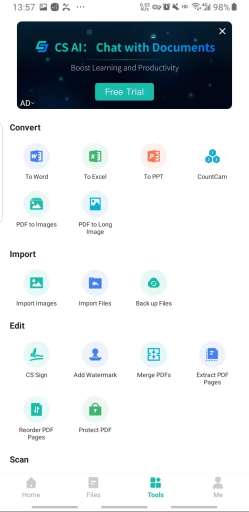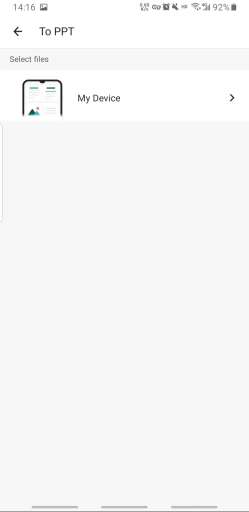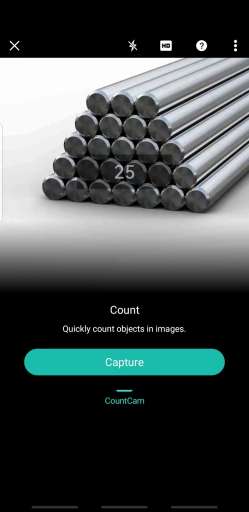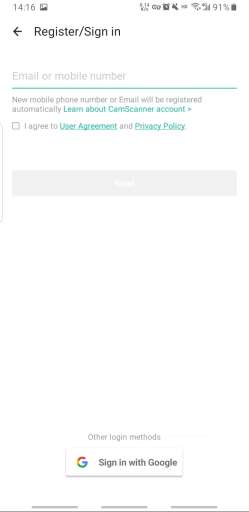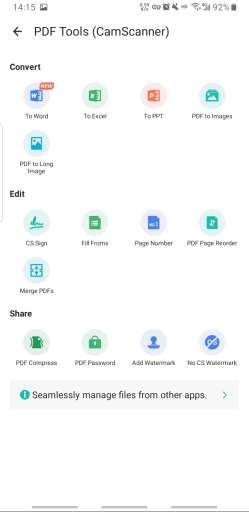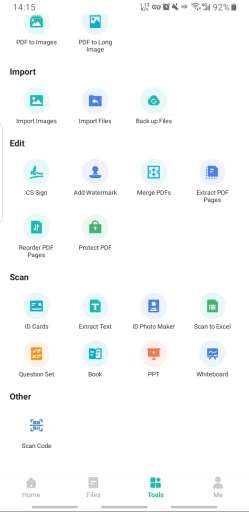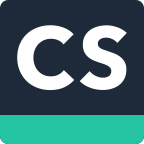
MOD Info
CamScanner is a powerful, free and efficient professional document management tool. The software can turn the user's smartphone into a portable scanner, designed to help users manage documents, notes and other files. In addition, the software has a full range of functions and can provide users with high-definition scanning, intelligent management, annotation, image search, document collaboration, sharing, cloud synchronization and other functions, which can meet most of the document scanning needs in daily study and work. Just pick up the phone and take a photo to turn the picture into a document, fully meeting the various needs of users.
Software features
1. Recognize and export the text and notes on the picture of the entire document into an editable .txt file 2. Puzzle function, put documents, invoices, and exercises on one piece of paper
3. 10G large cloud storage space
4. Share documents in the form of encrypted links, and you can set the expiration time of the link. 5. Automatically upload documents to third-party cloud services such as Box, Google Drive, Dropbox, Evernote, and OneDrive.
Software Features
1. Scanner on mobile phone
Take a document with your mobile phone and automatically remove cluttered backgrounds to generate high-definition JPEG images or PDF files. Multiple image optimization modes allow you to manually adjust image parameters, and quickly convert paper documents into clear scans using your mobile phone.
2. Image to text tool
Intelligent OCR text recognition, take a picture of a paper document with your mobile phone and search for the words on it to find it! Premium accounts can also export text recognition in images into Text that can be edited, copied, saved or shared. It can recognize 16 languages including Chinese, English, Japanese, Korean, etc. It is a translation tool for foreign language learning.
3. A portable file library
View and manage documents at any time on mobile phones, tablets, computers, and multiple devices. Tag classification, handwritten annotations, and document encryption are convenient and orderly, efficient and safe.
4. Wireless printing, global fax
Supports wireless printing and can send faxes to more than 30 countries and regions around the world.
5. Document sharing and efficient collaboration
Office is a good assistant. For any document you scan, you can invite friends and colleagues as collaborators to view and comment on the document together. You can also share it with friends through email, links, or social accounts such as Weibo and WeChat.
How to use the software
1. Capture and optimize scans
Scan/shoot: After opening the software, select the "Camera" icon in the middle on the right to enter the shooting page, and aim at the object you want to shoot. In order to shoot neatly and neatly, you can enable the grid line or focus adjustment on the upper right.
Continuous shooting: During the shooting process, you can shoot continuously. The currently taken photos will be displayed below. Select the "-" button on the upper left side of a single photo to remove this photo, and finally click the "Finish" button. The pictures taken this time will be imported in batches. The captured images can then be trimmed and beautified.
Edge trimming: Select to complete the shooting, and the edge trimming page will automatically pop up. Pull the 8 blue points to control the edge of the image. Images can be rotated and adsorbed here. Select "Next" in the upper right corner, and a beautification page will pop up.
Beautification: On the beautification page, there are 6 buttons with similar filter effects on the left, namely Auto, Original Image, Brighten, Enhance and Sharpen, Black and White, and Grayscale. Select an effect. If you find that it is not ideal enough, select fine-tuning on the right. From top to bottom, you can adjust the brightness, contrast and fineness respectively. After the beautification adjustment is completed, a scan with high paper quality is basically completed. At this time, the document Automatically generated, you can select "Title" on the document page to modify the document name, or you can directly operate on them through a column of buttons at the bottom right. In-document operations will be discussed below.
Note: When shooting continuously, the scanned document will be generated directly, skipping the edge trimming and beautification steps. If you want to trim and beautify a single picture, just enter the document directly, select the photo that needs to be processed, and select "Edit" in the upper right corner. ” button to beautify it and other operations!
2. Import existing local photos as scanned documents
Have you taken a lot of important information in the photo album before? Now you can also import them into Scanner in batches for unified management or to generate PDF files? The method is simple:
In the "My Documents" page, select the "+" button in the upper right corner, and select "Album" or other cloud disks according to your needs.
Take "Local Album" as an example. After selecting, enter the mobile phone album, select the photos you want to upload (multiple selections are allowed), and then select "Finish" on the upper right to start importing and automatically generate documents after importing. Select the button on the lower right to continue the operation, and the "<" on the upper left to return to the main page.
Similar Apps