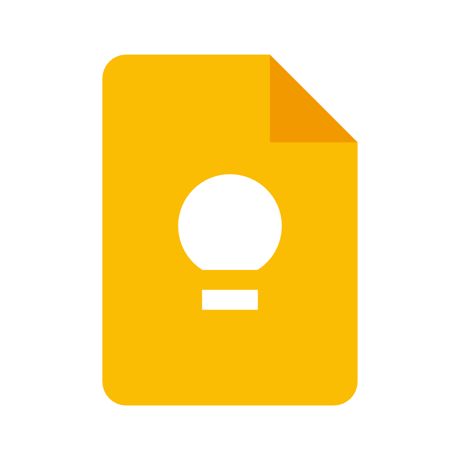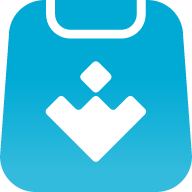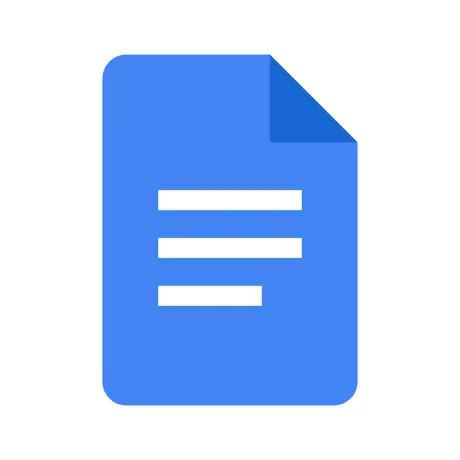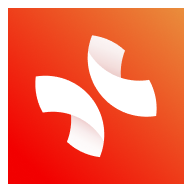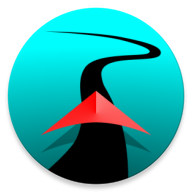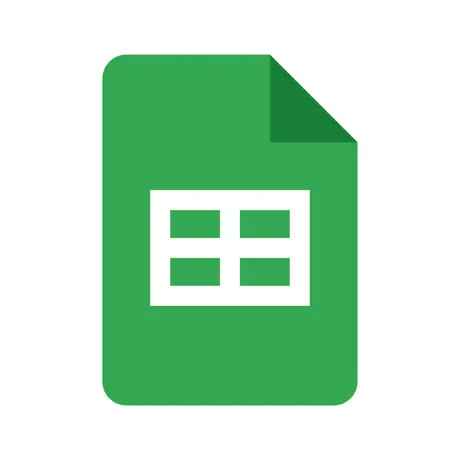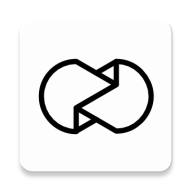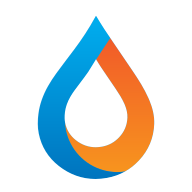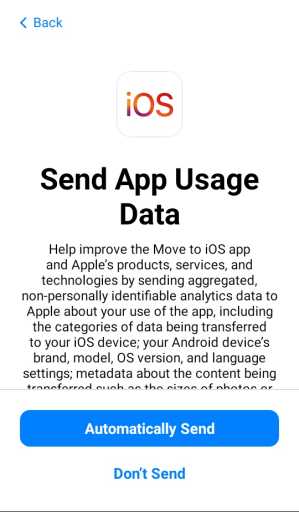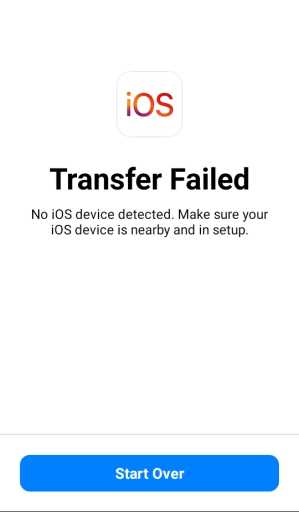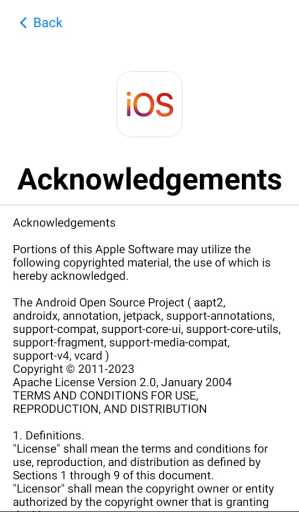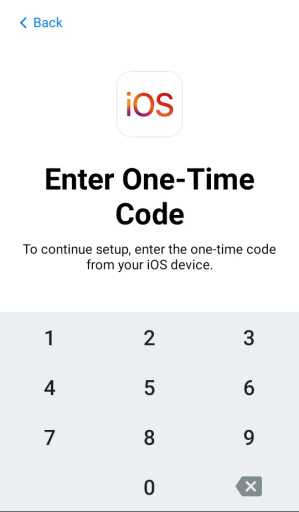MOD Info
Move to iOS is a super easy-to-use data migration tool developed by Apple itself. It can transfer all the data on the Android phone to the iOS phone with one click. The Apple phone will immediately synchronize all the data on the Android phone, and it supports Synchronization of multiple models perfectly solves the synchronization problem of your new mobile phone, fast and convenient. Contacts, text messages, videos, music, camera photos, books, online bookmarks, email accounts, files, apps, and even message records can be perfectly transferred to your new iPhone.
Software features
1. Everything on iOS is designed to be as simple as possible. This also includes moving to using iOS.
2. In just a few steps, you can automatically and securely move your content from your Android device.
3. No more saving all your content and moving it manually, because moving to iOS will move the following content for you.
4. Contact information, message history, camera photos and videos, web bookmarks, email accounts, calendar.
5. Transfer your content easily and securely over wireless networks. Your new iPhone will create a dedicated wireless network during data migration.
6. And find nearby android devices running "Move to ios".
7. After entering the security code, the content will automatically be transferred to the correct location.
Software Highlights
1. Just download this app and you can wirelessly switch from your android device to a new ios device.
2. It can safely transfer your address book, message history, camera photos and videos, web bookmarks, email accounts and calendars.
3. Soon, it will also be able to help you rebuild your app database. Therefore, any apps you have used, such as Sina Weibo and WeChat, will be added to your iTunes wish list.
How to use the transfer function
before you start
On your Android device, make sure Wi-Fi is turned on.
Plug your new iOS and Android devices into a power source.
Make sure the content you want to move (including content on the external Micro SD card) fits your new iOS device. If you want to transfer Chrome bookmarks, update to the latest version of Chrome on your Android device.
Get started using your Apple device
Turn on your new Apple device and place it near your Android device.
On your Apple device, follow the on-screen setup instructions.
On the Quick Start screen, tap Manual Setup, and then continue following the on-screen instructions. You may be asked to activate your eSIM.
New iPhone showing quick launch screen. These instructions recommend that you place your current device near your old device.
Click to move data from Android
Find the Apps & Data screen. Then click Move data from Android. (If you've already completed setup, you'll need to wipe your iOS device and start over. If you don't want to wipe, just transfer your content manually.) With your new iPhone showing the Apps & Data screen, you can Select the data transfer method there. Select the "Move data from Android" option.
Open the Move to iOS app
On your Android device, open the Move to iOS app. If you don't have the Move to iOS app, you can tap the QR code button on your new iOS device and then use the camera on your Android device to scan the QR code to open the Google Play Store. Click Continue and read the terms and conditions that appear. To continue, click Agree.
Wait for a code
On iOS devices, when you see the Move from Android screen, click Continue. Then wait for the ten or six digit code to appear. If your Android device displays an alert that your internet connection is weak, you can ignore the alert.
A new iPhone showing a one-time code to enter on an Android device.
Use code
Enter the code on your Android device.
Connect to a temporary Wi-Fi network
Your iOS device will create a temporary Wi-Fi network. When asked, tap Connect to join the network on your Android device. Then wait for the Transfer Data screen to appear.
Choose your content and wait
On your Android device, select what you want to transfer and click Continue. Then, even if your Android device shows that the process is complete, do not disturb both devices until the loading bar shown on the iOS device is completed. Keep your devices close to each other and plugged in until the transfer is complete. The entire transfer may take a while, depending on the amount of content you want to move.
Here's what's transferred: Contacts, message history, camera photos and videos, photo albums, files and folders, accessibility settings, display settings, web bookmarks, mail accounts, WhatsApp messages and media, and calendars. Some of your free apps will also be transferred if they are available on both Google Play and the App Store. Once the transfer is complete, you can download any matching free apps from the App Store.
Set up your iOS device
Once the loading bar is complete on your iOS device, click Done on your Android device. Then tap Continue on your iOS device and follow the on-screen steps to complete setting up your iOS device.
Finished
Make sure all your content has been transferred. Music, books and PDFs need to be moved manually.
Need to get an app for your Android device? Head to the App Store on your iOS device to download them.
Similar Apps