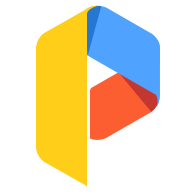
MOD Info
Parallel Space is an application that allows users to run multiple accounts on the same device at the same time. It uses virtualization technology to create an independent space, allowing users to log in and use multiple social media, instant messaging software or game accounts without interfering with the original accounts.
how to use parallel space
1.Go to Settings > Security > Parallel Space and click to enable.
2.After enabling, follow the prompts to set or enter a password and security questions to create Parallel Space. Once created, a shortcut for Parallel Space will be generated on the desktop.
3.Applications from the main space can be added to Parallel Space at any time. Uninstalling apps from Parallel Space does not affect the main space. If you have separate work and personal WeChat accounts, you can log in to each in their respective spaces independently.
4.Files like photos, videos and documents from the main space can be easily moved to Parallel Space. If split-screen and floating window modes are enabled, you can also transfer files by dragging and dropping.
5.After enabling split-screen, apps from both the main space and Parallel Space can be used simultaneously. You can view files on one side and watch videos on the other, or even play the same game on both sides.
Is parallel space rooted?
Another great feature about Parallel Space is how little memory it actually takes up on your device, just over 2MB. Not only that, but this application doesn't require root privileges so it will work on any Android device.
FAQ
01.How do I open the second account of an app?
a)Touch the + on the homepage and select the app you want to login with another account
b)Open the app in Parallel Space and login with the other account
02.Can Parallel Space support multiple accounts, such as a third WhatsApp account?
Nope.We don’t support multiple accounts to be online at the same time at present.
03.Why does Parallel Space consume so much battery sometimes?
The Google Play service framework will be running in the background for the first time you add the Google account and this can lead to a temporary battery draining problem. This drainage won’t reappear after that, but if there are any other events leading to battery draining please contact us.
04.Why does Parallel Space apply for so many permissions?
Parallel Space needs to applies for the basic permissions to keep the apps added in Parallel Space functioning well.
05.Will subsidiary accounts affect the functions of the main accounts?
Absolutely not, the subsidiary account is running in a separate environment.
06.Why do the apps added to Parallel Space crash or are unable to open sometimes?
We are continually working to fix the unexpected incompatibilities between apps and Parallel Space. Please provide us with any feedback if you are experiencing these issues and we’ll fix them as soon as possible.
07.Does Parallel Space reinstall an app?
Nope, we run and store the app in a virtualization engine.
08.How can I delete the app added in Parallel Space?
Long press the app you’d like to delete and then drag it the the deleting area at the bottom. Please note that the usage data in the app will be lost and can’t be retrieved after being deleted.
09.Why are the apps in Parallel Space occasionally unable to connect to the Internet or receive messages?
First, make sure that your Internet connection is strong and then check your settings to make sure you’ve given permission for Parallel Space to access the connection.
Similar Apps
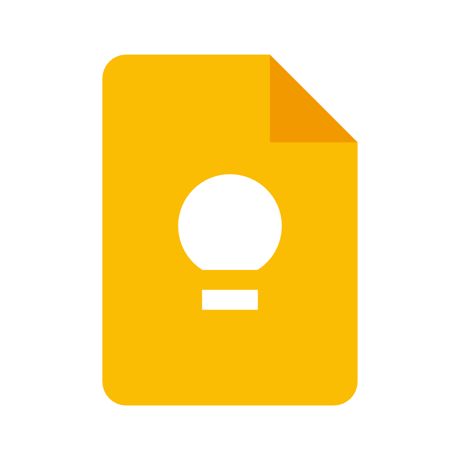
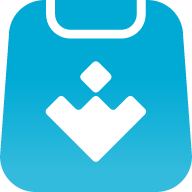
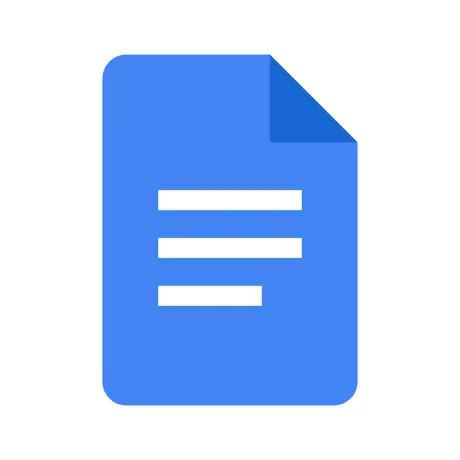
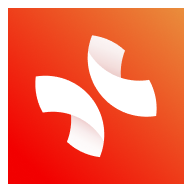
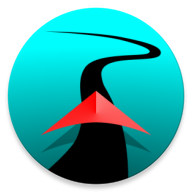
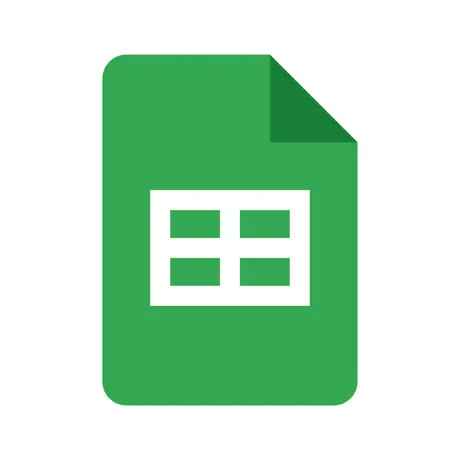
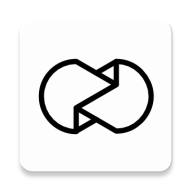


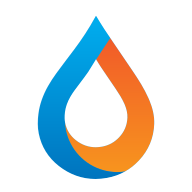
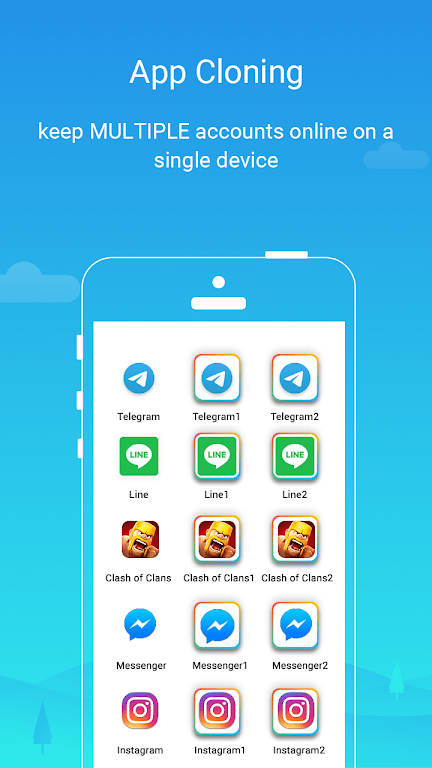



Preview: