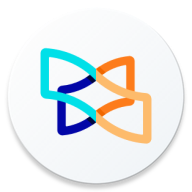
MOD Info
Xodo PDF Reader is a feature-rich PDF reading and editing app that supports Android, iOS, and Windows platforms. It allows users to quickly view, annotate, edit, and manage PDF files. In addition to basic reading functions, Xodo also provides tools such as highlighting, adding annotations, inserting text boxes, and handwritten signatures.
how to use xodo
1. Open and view PDF files
Open a file: After launching the Xodo app, you can open a new PDF file with the "+" or import a file from cloud storage (such as Google Drive, Dropbox, etc.).
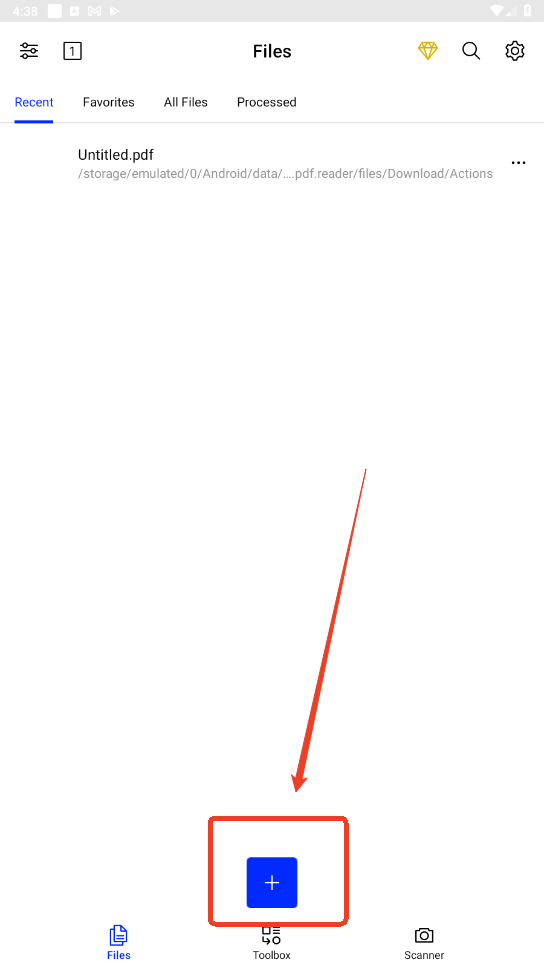
2. Browse documents: Use your finger to slide the screen to browse the page. You can also use the zoom gesture to zoom in or out of the page.

3. Edit PDF files
Annotation tools: Tap the toolbar at the top of the screen to find annotation tools such as highlighting, underlining, adding text boxes, etc.
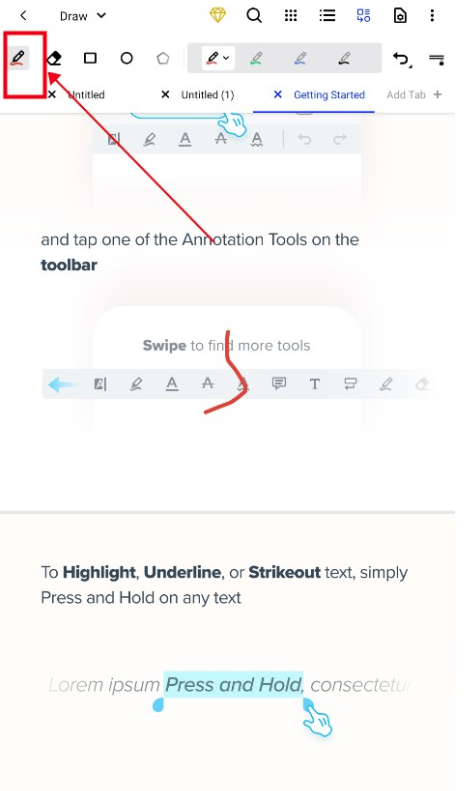
4. Drawing tools: Select the drawing tools to freely draw on the document.

5. Add signature: If you need to sign the document, you can use the signature function to create and insert your electronic signature.

how to crop pdf in xodo
1. Open a PDF page and click the settings button in the upper right corner.

2. Click Crop Pages.

3. Select automatic or manual cropping.

4. For manual cropping, select the page and click crop.

Similar Apps
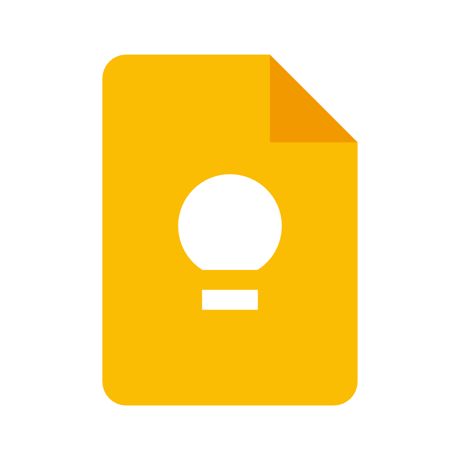
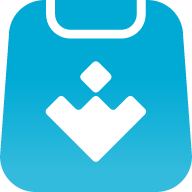
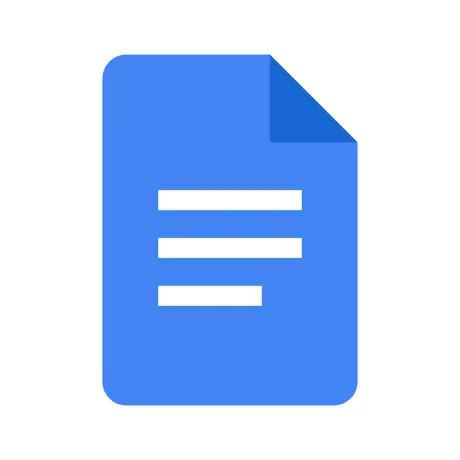
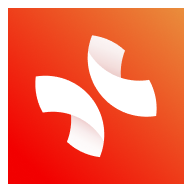
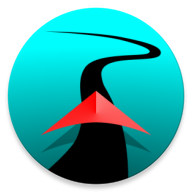
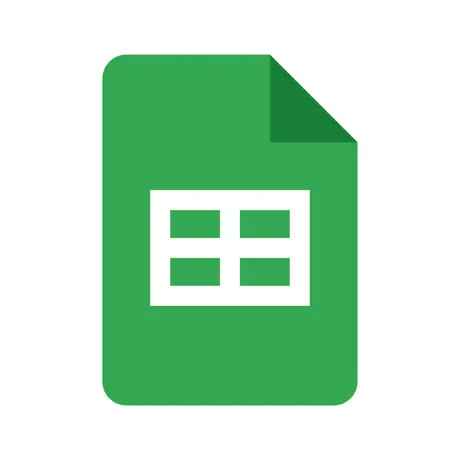
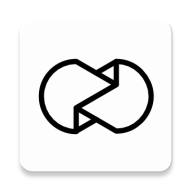


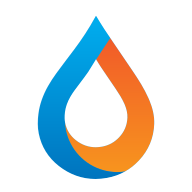
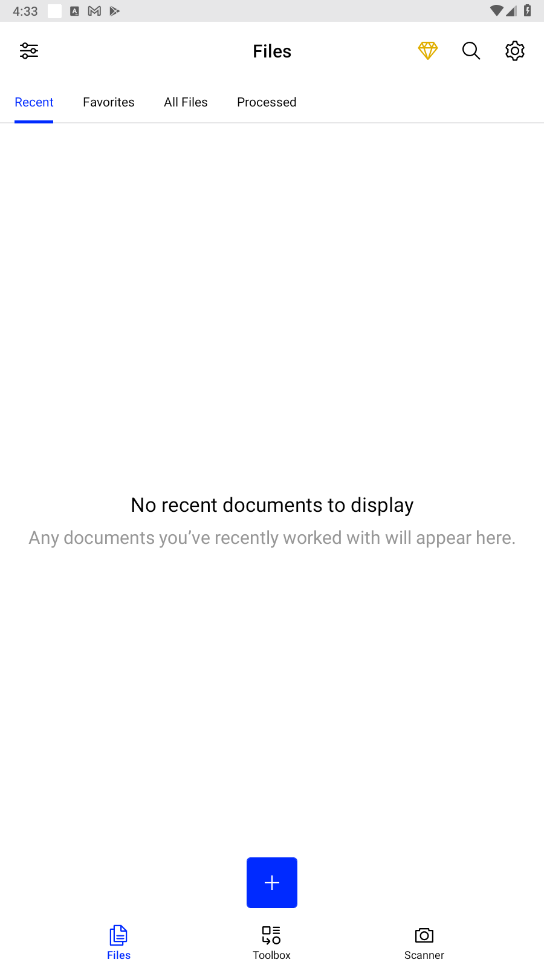
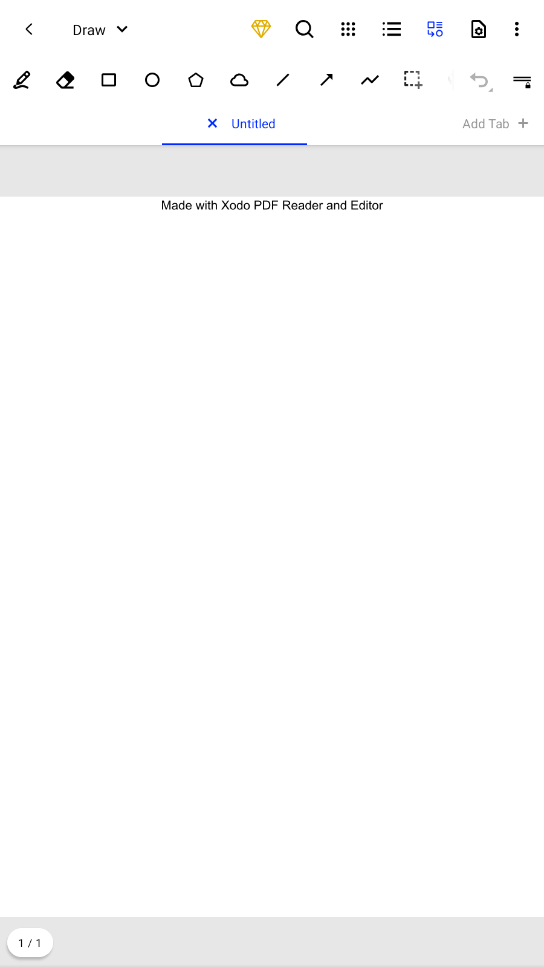

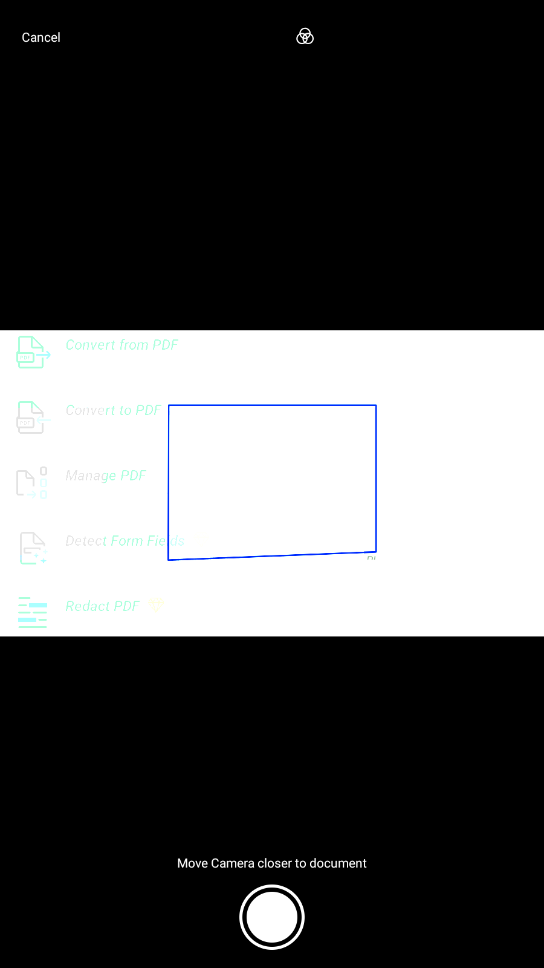
Preview: