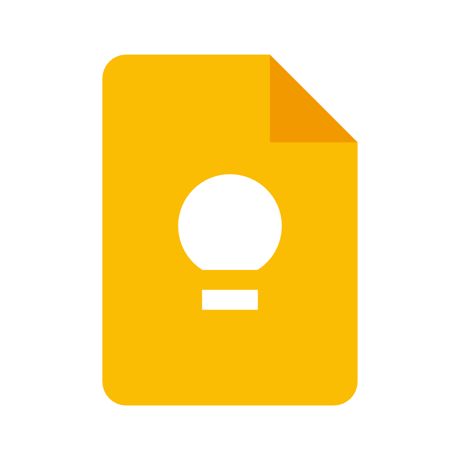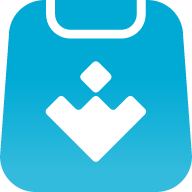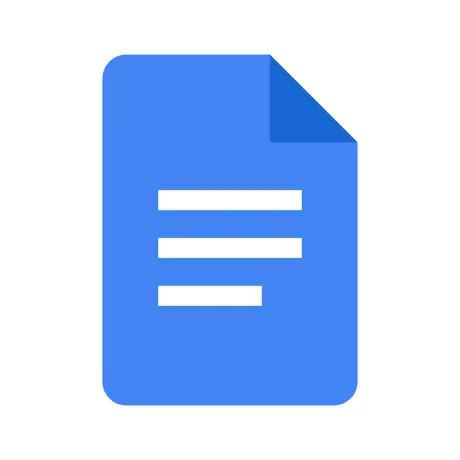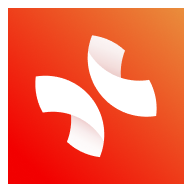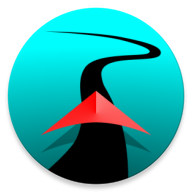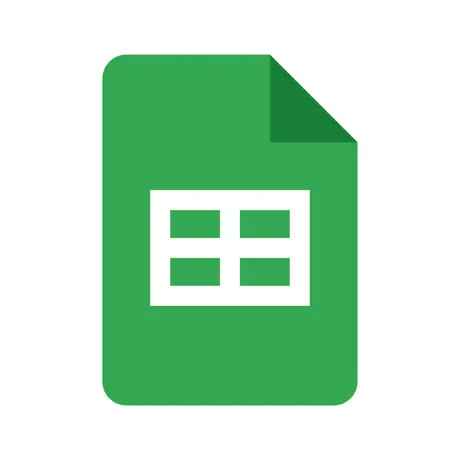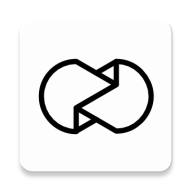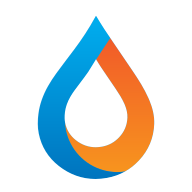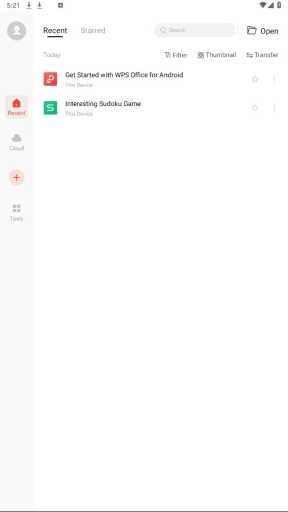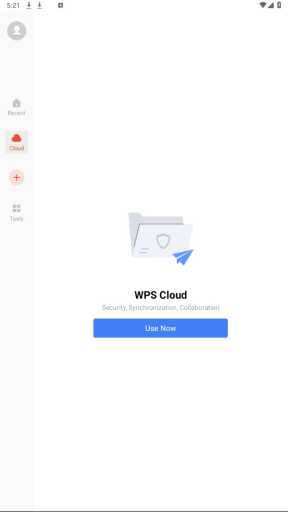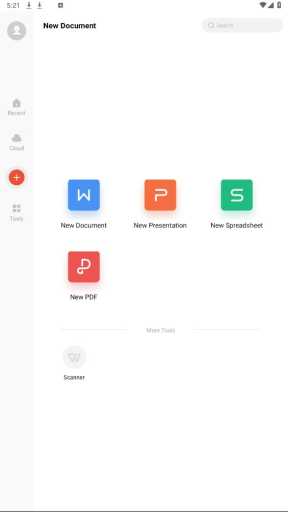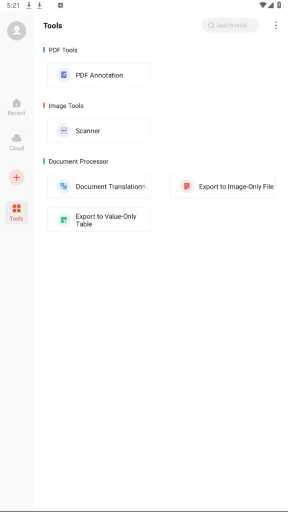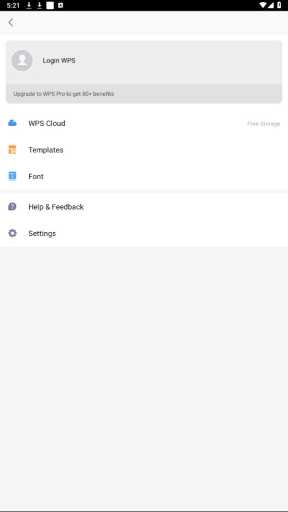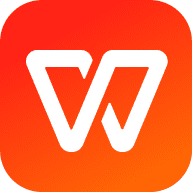
MOD Info
Premium Unlocked Free
WPS Office is a powerful office software that includes word processing, forms, presentations and other functions, and supports editing and viewing of multiple file formats. This application provides a complete office suite function, allowing users to perform office work anytime and anywhere. Through Premium unlocking, users can enjoy advanced features such as ad-free, cloud storage, and PDF to Word conversion. In addition, the Premium version also provides more templates and font choices to help users easily create outstanding documents.
Software features
View and process documents in multiple formats
51 languages and all Office file formats supported on WPS Office
WPS can also support almost all file types from different types of office software
Use templates to quickly start projects such as writing, homework, letters, screenplays, notes, reviews, or resumes
Use tools to convert and process Documents, PDFs, and images
Easily create, edit, and share documents with family, colleagues, and friends
Scan, view, edit, convert PDF on your Android device
Free PDF reader to open, view, share and comment on PDFs anywhere and on any device
Convert all Office documents (Word, Text, Sheet, PowerPoint, doc) to PDF
Scan paper documents/convert images to PDF
Support PDF annotation
Supports PDF signature, PDF extraction/split, PDF merge, PDF to Word/Sheet/PPT
Easily add and remove watermarks from PDF
Software Highlights
Create Memo on Android device
Use Memo to quickly extract and save important content and text from Chrome and Gmail. Compared with other office and note-taking software, it is more convenient and faster
Powerful cloud storage function, no need to worry about losing documents
Use WPS Cloud to manage all documents, synchronize them in real time on mobile phones and computers, and easily access and edit office documents directly.
Save documents to third-party clouds: Dropbox, Google Drive, Box, Evernote and OneDrive
Solutions for working remotely on Android devices
1G free cloud storage, supports online editing and sharing files, easy to build and join cloud teams
Easy to share office documents via WIFI, NFC, DLNA, Email, IM, WhatsApp, Telegram, Facebook and Twitter
What to do if the PDF conversion fails If the PDF conversion fails, perform the following steps to try to solve the problem:
1. If your PDF document to be converted has too many pages, the conversion fails when the conversion time is too long. You can split the PDF document first, and then convert these split documents separately.
2. When you are converting a PDF document, the conversion always fails during the upload and download stages. You can switch to a good network environment, and then convert the PDF document again.
3. If you are prompted that The document page is too large to convert. wher converting a PDF document, an earlier version that has limited document size may be used. You can upgrade WPS Office to the latest version and then convert again.
4. When you are converting photos, try to take photos as clear as possible. The quality of photos directly determines the final quality of conversion. If the conversion still fails, this is most likely due to the poor networkconnection of your device. You can visit the PDF website on the PC side to convert.
Similar Apps