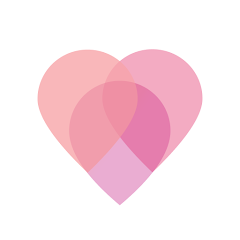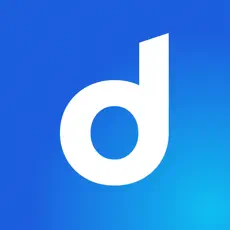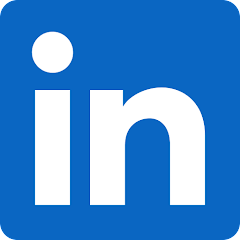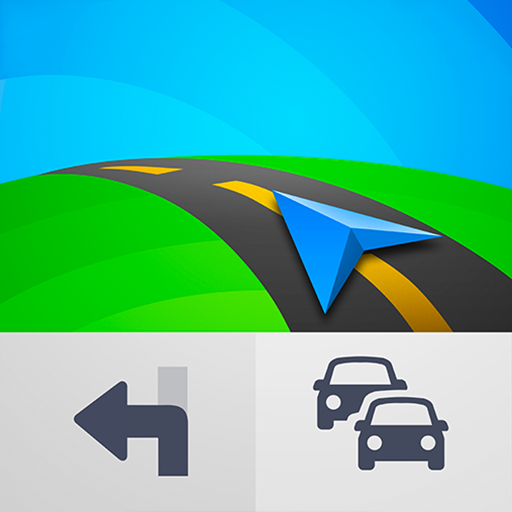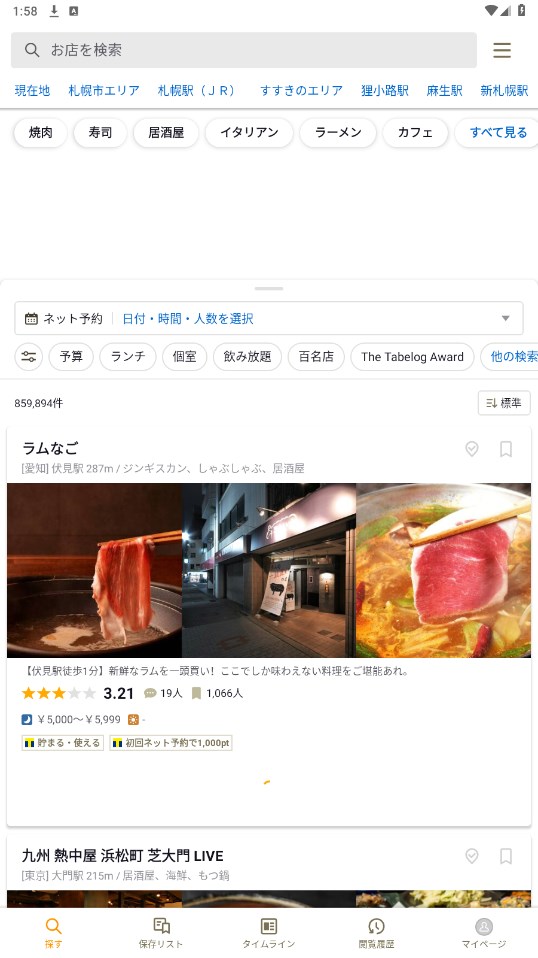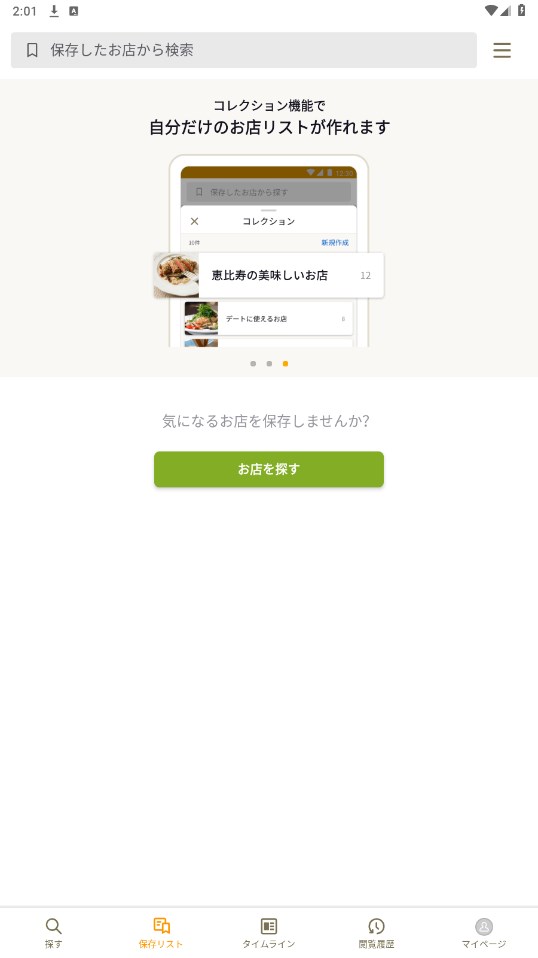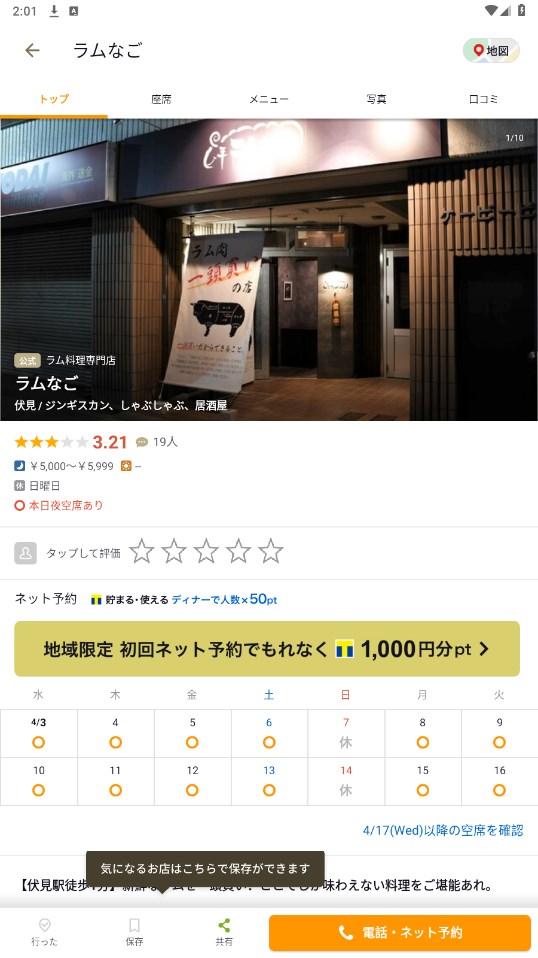MOD Info
The tabelog software, also known as 食べログ, is a practical software that provides rich food information and popular store recommendations in Japan. Users can find the restaurants and food they want most in a variety of ways. It provides convenient services such as online reservations, membership cards, and coupons. It has rich food information, including many well-known restaurants, gourmet specialty snacks, etc. It has become a well-known software in Japan.
Software features
Tabelog ranks first in the number of stores listed and photos! Since you can quickly find vacant stores, everything from searching for stores to booking can be done with just one tabelog.
More than 40 million reviews of more than 800,000 restaurants in Japan, including lunch, ramen, yakiniku, sushi, izakaya, and desserts, are all free.
Premium members can easily view the latest food rankings.
Software Highlights
1. Publish more than 800,000 restaurants, one of the largest restaurants in Japan!
You're sure to find the store that's perfect for you.
2. 50 million comments!
You can see all real impressions for free.
3. There are about 2.5 million registered reviewers nationwide!
Find reviewers who match your tastes.
4. Great for searching for stores on a map from your current location!
Shows your current location and destination on a large map. No more getting lost.
5. Book your favorite store online on site!
You can search from a restaurant's availability information for restaurants you can enter immediately or available dates for popular restaurants.
You can book online with one click or make a phone call.
6. You can save your favorite stores as a list!
Just register your store using the "Save" button and you can create your own store list.
7. Feel free to share your eating and drinking experiences!
You can easily share your "yummy!" feelings with your fellow foodies.
8. It’s more convenient and profitable to use Tabelog Premium!
You can search for restaurants and eateries in ranked order. You can also use coupons for cheaper prices than usual.
FAQ
How do I make an online reservation?
1. Enter your booking details
Select appointment date and time
Select the course you want to book (you will see course details when you select)
2. Reservation information
Email address verification is required.
- When you select a course and proceed to the next step, the email address entry screen will appear, so please enter your own email address.
- You will receive a confirmation email.
Click the URL in the email and enter the reservation information.
Enter your credit card information.
※After entering your credit card information, the security system will authenticate you. (Depending on the credit card company, a password may be required.
※Credit card information will be used to charge the system usage fee (440 yen/person) and cancellation fee (if applicable).
3. Booking confirmation and completion
Confirm reservation.
Complete your appointment.
You will receive a reservation confirmation email (please be sure to confirm the content).
How do I change my reservation?
1. Enter the booking confirmation page
In the booking confirmation email you will find a link at the bottom "You can view/change/cancel your booking by clicking on the link below".
The booking confirmation page will be displayed.
2. Reservation number entry and phone number verification
Enter the 10-digit booking number provided in your booking confirmation email and press the 'Send' button.
Receive a phone number verification email and click the link in the email.
Enter your phone number that you entered when booking and click "Verify and proceed to confirmation screen."
3. View and change bookings
Your booking details will be displayed for confirmation.
Only date, time and number of people can be changed. Make changes as necessary and confirm the changes.
An email will be sent to you to confirm the changes.
*If you wish to change your reservation information which cannot be changed on the website, please contact the restaurant directly.
*If you wish to book for an additional person, your credit card must have sufficient credit to cover the course fee for the additional person. If the available credit card balance cannot be guaranteed, the reservation will be cancelled.
How do I cancel my reservation?
1. Enter the booking confirmation page
In the booking confirmation email you will find a link at the bottom "You can view/change/cancel your booking by clicking on the link below".
The booking confirmation page will be displayed.
2. Reservation number entry and phone number verification
Enter the 10-digit booking number provided in your booking confirmation email and press the 'Send' button.
Receive a phone number verification email and click the link in the email.
Enter your phone number that you entered when booking and click "Verify and proceed to confirmation screen."
3. View and cancel reservations
Your booking details will be displayed for your review.
Please tick the checkbox and click the Cancel button.
We will send you an email confirming your cancellation.
*Please note that if the restaurant has a cancellation policy, the restaurant may charge you a cancellation fee if you cancel in violation of the policy.
*Please note that the system usage fee will not be refunded even if the reservation is cancelled.
How do I view my reservation?
Please follow the steps below to check your reservation status.
1. Click [View Reservation Details] in the confirmation email. When the [View Reservation Details] page appears, enter the 10-digit reservation number and send it.
2. The system will send a notification to your registered address and guide you to the confirmation page.
3. Check your reservation by accessing the link in the email and entering the phone number you registered when booking.
*If you do not receive an automated response or are unable to complete the steps due to an error, please contact the restaurant directly.
Similar Apps